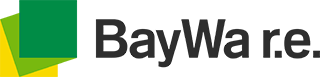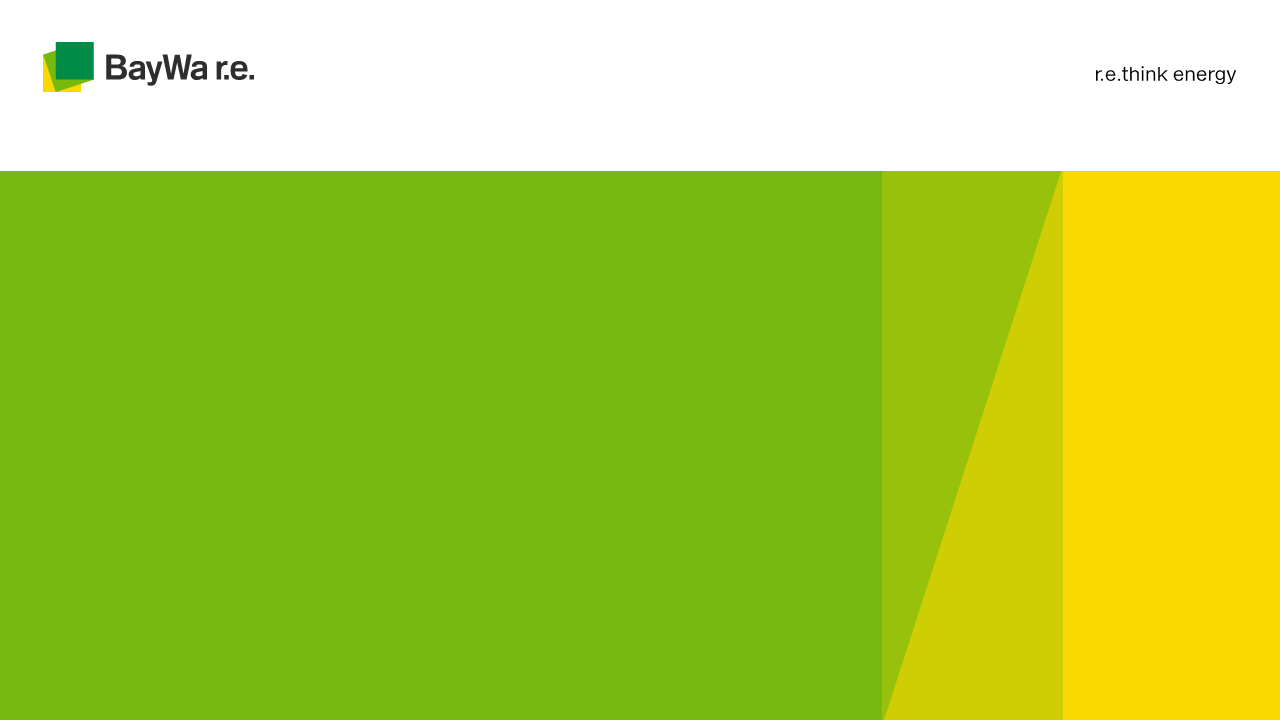Discover What's New in Our 2025 Webstore!
Solar Procurement, Optimized for You
We've r.e.vamped the BayWa r.e. webstore to make your shopping experience faster, smarter, and more intuitive. Here's a look at the key updates and how they can boost your productivity.
Filter by Stock & Warehouse
Easily find products that are in stock and available at your preferred warehouse.Convert Wishlists to Quotes
Turn your saved items into a quote with just a click—directly from your wishlist.Search Transactions in My Account
Quickly locate past orders and transactions with our new search functionality.Improved Inventory Accuracy
Enjoy more reliable and up-to-date inventory availability online.Enhanced Checkout Options
You can now add a PO number, leave comments, and make other adjustments during checkout.
- Work smarter, shop faster, and power your projects with the leading solar procurement platform
The BayWa r.e. Solar PV Webshop
Common Webshop Problems
- How do I reset my password?
Click on the link to reset your password. Please note that the link is only valid for 24 hours.
Then, choose your password and confirm it.
Don't forget to choose a strong password by following the criteria mentioned below.
- The password must include:
- 8 characters minimum,1 uppercase ,1 lowercase, 1 special character included in this listing: ! #$%^&. :; ~’ ‘ »*/ \+ ?-,_ |=()[]{}
- The password must not include:
- At the
- Spaces
Click on "Change Password".
Go to https://solarshop.baywa-re.ca/ and click login in the top right. Enter the email address you used to request the reset and then the password you just set.
- The password must include:
-
I can’t log in
To log in to your business account, click here!
If you have enabled autofill for your password, try clearing the field and then re-typing it.
If you have forgotten your password, click on "forgot your password" and follow the guide!
Still having connection problems? Try on a different browser or computer. You can also restart your computer or internet connection. If the problem persists, you can reach out to your sales representative.
-
I’m stuck when I place my order
Unavailable Items Notification:
If certain items in your order are unavailable, you will receive the following notification:
“There are some items missing from the selected warehouse:
Item 1 description ...
Item 2 description ...
Item 3 description ...
Please select your preference.”
For orders with the “Ship” option, please choose one of the following shipping methods from the dropdown menu below the notice:
- Split the order and ship from multiple warehouses
- Ship available items and backorder the remainder
- Ship available items and cancel the remainder
- Ship when all items become available
If all items are in stock, this notification will not appear. Proceed to the next step
- Enter the ship date.
- If the order ships within one week of creation, the shipping cost is estimated.
- For ship dates more than one week away, the cost is listed as TBD and the following note appears in the summary: “To provide you with the best shipping rate possible, our logistics team will review and process this order offline.”
- Enter any special requirements, if applicable.
- Depending on the option chosen, the logistics team may need to estimate the shipping cost.
- Confirm the shipping address by checking the “Address Confirmation” box.
- Select a delivery method, if available; otherwise, select Delivery TBD.
- If all items are available at the selected location, the ship date is within one week, and applicable Special Requirements are chosen, available delivery options will be displayed.
- If these conditions are not met, only the “Delivery TBD” option is shown.
- Proceed to payment.
For orders with the “Pickup” option, please select one of the following pickup methods from the dropdown menu below the notice:
- Pick up available items and backorder the remainder
- Pick up available items and cancel the remainder
- Pick up when all items become available
If all items are available, you will not see this notification. You may proceed to the next step
- Enter the pickup date
- If your pickup date is less than 24 hours away, please contact the order desk prior to heading to the warehouse.
- Packing instructions (if applicable)
- Contact details for the individual collecting the order
- Proceed to payment.
Checking out:
You will then be taken to the payment page. You can choose if you want to pay by Credit Card or Invoice, depending on your payment terms. If CC payment is required, you can select from the list of cards previously used or add a card.
You can then enter any special instructions that customer service will see on the order once placed, and you can add a PO/Reference for traceability.
Addresses
Check your addresses:
To check your addresses, go to the "Settings" tab of My Account, then click on "Address book". Please note that it is essential to have a shipping address and a billing address to place an order on our webstore.
After clicking on "Edit" on the address of your choice, you just have to check its settings. Scroll down the form that appeared, then click on "Save as Default Shipping Address"
Then click on "Update address" and you're done!
If your Bill-to address differs from your shipping address, you can select during checkout.
The BayWa orders team, and you, will receive an email that you've placed the order on the webstore. From there, once the order has been reviewed and any adjustments are made, the customer service team will send you an order confirmation.
-
Create my account
I am already a BayWa r.e. customer but I don't have webshop access
If you are already a BayWa r.e. customer, you do not need to fill out the form. Contact your sales representative to activate your account! You will receive an email allowing you to activate your web space.
To access all the features of our site and to be able to place an order, you must create your customer area.
To do this, you can find access to our registration form at the top right:
Fill out the form by following the steps and then click submit. We will analyse your information and contact you for validation.
Once these steps have been validated, you will be able to activate your account as well as your access to the online store.
You will receive an email from xxx@baywa-re.com with the subject line "Account created – BayWa r.e. Solar Systems SAS. Webshop".
Click on the link to complete your activation.
Please note that the link is only valid for 24 hours!
-
Placing an order
Checkout this full breakdown for placing an order on our webshop, if you need any further assistance please reach out to your sales representative.
-
Wrong Address Error
This issue is already known, and we are working on a permanent fix.
For now, if you see this error, try refreshing the page and choosing a delivery method (Ship or Pickup) again. If the issue continues, please reach out to your representative to complete the process manually.